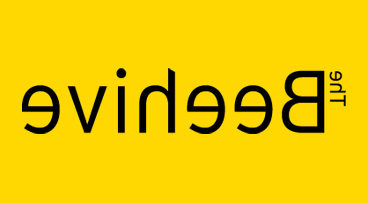Library FAQ
Welcome to the MHS Library Frequently Asked Questions (FAQ) page! Scroll down to see FAQs regarding General Information, Portal1791, Search Tools, Item Requests, and Reproduction Requests.
General Information
Who can use the MHS Library?
The MHS Library is open to the public, free of charge. All are welcome to come and use our resources, however, anyone wishing to access the library must complete our registration process.
What do I need to do to use the library?
Anyone wishing to use the library must go through our registration process. To begin the process, create a personal account in our online registration and request system, Portal1791. All first-time library visitors must also sit for a photograph (for internal use only) and present a valid, government-issued photo ID, like a driver's license or passport. Once registration is complete, first-time visitors receive a short orientation from a member of the library staff.
How long does the registration process take?
Upon arrival for your first visit to the library, plan for 20-40 minutes to complete your registration and library orientation. If you created a Portal1791 account in advance of arrival at the MHS, the process will take less time (closer to 20 minutes) than it will if you need to create your Portal1791 account onsite.
Do I need to make an appointment?
All researchers are encouraged to request an appointment in advance of arriving at the MHS. To request an appointment you must create a user account in Portal1791 (see more below). When you log in to your Portal1791 account, click the "Appointments" tab in the red banner at the top of the screen and then follow the prompts. Researchers with confirmed appointments will be guaranteed a seat in the reading room on their appointment date. Walk in researchers will be accommodated if spots are available on the daily schedule. If you have difficulty submitting an appointment request or have additional questions, please e-mail appointments@pascoalacta.com.
What can I bring into the library with me?
Researchers visiting the library may bring any personal electronics and associated power cords, like laptop computers and tablets, mobile phones, and cameras. All carrying cases must remain with other personal belongings in designated lockers.
Outer clothing like coats, scarves, and sweaters may be worn into the reading room but, once removed, must be placed in a locker or hung in our coatroom. Loose clothing may not be draped on chairs or laid on tables in the reading room.
For more detailed information, see the page titled What to Bring.
Can I take notes in the reading room?
Yes! The MHS provides note paper, lined and unlined, for researcher use, as well as pencils for writing. Outside paper and ink pens are not allowed in the library.
If a researcher requires the use of personal notes written on paper, the reader services staff will copy up to 20 pages onto MHS-approved paper for use in the library.
All note paper will be inspected by library staff before you leave the reading room.
I am working on a group project. Can the whole group come in to view a collection item?
Our reading room procedures require all researchers to work at individual tables in the reading room. At the discretion of a reference librarian, special arrangements can be made to accommodate research teams (i.e., groups of two or more) that must work together to complete a project. If you would like to schedule a group appointment, please review our group research policy and contact a reference librarian at 617-646-0532 or library@pascoalacta.com. Please note that a $45.00 per hour set-up and supervisory fee may apply.
A collection I want to view is stored offsite. How long does it take to get access to offsite materials?
We typically require at least two business days' advance notice for materials stored offsite. Researchers requesting more than six items from offsite should provide additional advance notice. This is to ensure that we can have the items recalled from storage and onsite in time for your visit. Please contact the library with questions about offsite collections and for additional information.
Portal1791
What is Portal1791?
Portal1791 is the Massachusetts Historical Society's online request system. Portal1791 enables researchers to request items directly from the MHS online catalog ABIGAIL and the MHS collection guides; to order reproduction services through a personalized online account; and to track the history of requests and orders.
Why do I need a username and password?
By setting up a personalized web account with a username and password, Portal1791 allows researchers to request materials, order reproductions, and track the history of requests and orders. Your username and password allow MHS to give you secure access to information about your requests.
How do I create a Portal1791 account?
Begin by clicking on the “First Time Users” link on the login page (under the "Create Your Account" heading). Read the First Time User registration policies and click on “Create New Account” to proceed. Fill out the New User Registration form, being sure to complete all required fields. When you visit the MHS library, you will be asked to present a valid, government-issued photo ID and to be photographed by a Readers Services staff member.
How do I request an appointment to use the library?
All appointment requests are processed via Portal1791. Anyone wishing to schedule an appointment to use the library must first create a user account in the system. Once a user account is established, log in and click the "Appointments" tab in the red banner at the top of the screen and then follow the prompts. If you have difficulty submitting an appointment request or have additional questions, please e-mail appointments@pascoalacta.com.
Do I have to request and appointment to use the library?
Researchers are strongly encouraged to request an appointment in advance of arriving at the MHS. Researchers with confirmed appointments will be guaranteed a seat in the reading room on their appointment date(s) and during their selected hours. Walk-in researchers will be accommodated if spots are available on the daily schedule but access to the reading room and closed-stacks materials, as well as microfilm collections, is not guaranteed.
How far in advance can I schedule an appointment?
You may schedule an appointment up to 15 months in advance.
I scheduled an appointment but need to change the date. What do I do?
Log in to your Portal1791 account and click on the "Appointments" tab. Locate the scheduled appointment and click the "Actions" button on the right-hand side, then select "Edit Appointment" if you would like to change the date, or select "Cancel Appointment" if you no longer intend to use the library. If you select "Cancel Appointment," you may submit a new appointment request at a later time. When you cancel an appointment, all requests associated with that appointment are also cancelled, but you may still access information about those requests form the "Request History" tab in Portal1791.
How long will my account be active?
Your account is active for one year. If you have not updated your account in the past 365 days, you will be asked to update your information the next time you login to your account. Once you are logged in, you may change or update your account information at any time by clicking on “Preferences” and then clicking either “Change User Information” or “Change Password.”
What if I forget my password?
If you forget your password, click on the “Forgot Password?” link on the login page. An e-mail will be sent to the address you provided when you created your account. Follow the link in that e-mail to reset your password.
Is security a problem if I use a public workstation?
Yes. Web browsers cache information and create a history file on the local workstation. This allows a subsequent user of the workstation to access the system under your name using the browser's Back button to recall a page from the cache, or by finding a page with your personal information in the browser's history file.
If you login to Portal1791 on a public workstation, please remember to sign out when you are finished by clicking “Logout” in the top left-hand corner of the menu. Delete from the file history those pages that contain your personal information. Then exit from the web browser to prevent the Back button from accessing the pages you were using.
What web browser should I use?
You will need a web browser that can handle forms, tables, and preferably cascading style sheets (CSS). The MHS recommends the current versions of Mozilla Firefox, Google Chrome, or Apple’s Safari.
Why does Portal1791 time out?
Portal1791 is set to time out after 30 minutes of inactivity. Time-outs are necessary due to simultaneous user limits that must be in place to ensure an acceptable level of system performance.
Who should I contact if I have questions or problems?
If you have any questions or problems regarding Portal1791, please e-mail library@pascoalacta.com or call the reference staff at (617) 646-0532.
Search Tools
What is ABIGAIL?
ABIGAIL is the Society's online library catalog. ABIGAIL provides bibliographic access to most of the Society's collections of manuscript, printed, and visual materials. The catalog is continually updated as the Society acquires new materials and creates bibliographic entries for them. If you have questions about navigating the catalog, please email reference@pascoalacta.com, or call the reference staff at (617) 646-0532.
How do I use ABIGAIL to request materials?
To request materials through ABIGAIL, search in the catalog for the item(s) you would like to view. Once you have opened a catalog record, click the red “Place Request” button near the call number to request the item. This action will prompt you to log in to your Portal1791 account. The request form will then automatically populate with the required item information. In the “Special Requests/Questions?” field, enter any concerns pertaining to your request. You may then choose to either associate the request with a scheduled appointment (see above) or keep the desired item(s) in your review list by selecting the “Save Request for Later” option.
Why can’t I request some items through ABIGAIL?
Some items in ABIGAIL have a “Place Request” button that does not function. This is because a collection guide is available through which you can place requests. In these instances, the catalog record contains a link (next to the “Electronic Resources” heading) to the collection guide. Follow the link to place your request(s).
Sometimes, an ABIGAIL record does not have a button at all. This happens because of a minor glitch in the system. Try closing the catalog and then returning to try your search again and the problem should correct itself.
What are collection guides?
Collection guides are narrative descriptions of the context, arrangement, and contents of manuscript, photograph, and other collections. These online guides will show up in browser search results (like Google or DuckDuckGo), while catalog records in ABIGAIL will not. If you find a collection guide from a web search, consider searching ABIGAIL also to see if there are additional items of interest.
How do I use the collection guides to request materials?
To place requests from a collection guide, click on the collection guide link on the ABIGAIL record or use the collection guide search tool to find the collection you want to view. Then click on the red “Request Items” button in the top right-hand banner. Scroll down to the heading “Detailed Description of the Collection” and click on the “Expand All” link to the right of that heading to display the request checkboxes next to each box or volume in the collection guide. Continue to scroll through the guide and to select checkboxes for those items you wish to view.
To submit the requests, click on the red “Continue” button on the lower right-hand portion of the page. In the pop-up box that populated you may either associate the request with a scheduled appointment (i.e., click on the “Request for Use in Library” button) or keep the desired item(s) in your review list by clicking on the “Save for Later” button. Once you have chosen an action, click “Submit Request.” The “submit” action will prompt you to login to your Portal1791 account.
Can I request multiple items per collection guide?
Yes. Select up to 25 items from the collection guide. Each box/volume is a separate item and counts against your limit of 25 items.
Item Requests
How do I request to view materials at the MHS?
Anyone wishing to view materials in the library, or to request reproductions, must establish a user account in Portal1791. Then, you can use the online catalog, ABIGAIL, or the online collection guides, to begin initiating requests.
Is there a limit to how many requests I can make?
You may make up to 25 requests using Portal1791 and save an unlimited number of requests to review later. Once you schedule a retrieval, the request becomes active. Requests for later review and reproduction orders do not count toward your limit.
I want to view a request I already completed on a prior visit. How do I resubmit an old request?
To resubmit a request, simply click on “Completed Requests” under “Requests” in your Portal1791 account. Click on the request number for the item you want to see again. Click “Clone Request”; update the information on the request form as needed (e.g., any special concerns pertaining to the request); associate the request with a scheduled appointment; and click on "Submit Request." If you do not have any appointments scheduled, click on the "Schedule New Appointment" button; once your appointment is scheduled you will be returned to the request form where you left off.
How long are my requests saved in Portal1791?
All your requests in Portal1791 are saved in perpetuity regardless of the status of the request.
What is the Review Requests queue in Portal1791?
When you submit items by selecting “Save Request for Later" in ABIGAIL or “Save for Later” in the collection guides, you are saving these items to the Review Requests queue in Portal 1791. This queue saves items that you can review later and submit for retrieval if you choose. There are no limits on how many items you may save to the Review Requests queue.
Reproduction Requests
Does the MHS offer reproductions of material held in the collection?
Yes. The MHS offers three options for obtaining reproductions of our holdings: reference reproductions (PDFs or photocopies), publication-quality TIFF images, or photo prints. Details can be found on our Reproduction Services page.
How do I order reproductions?
All reproduction requests should be made through Portal1791. Use ABIGAIL, the collection guides, or online resources to locate the item or collection from which you wish to purchase reproductions and follow the system prompts to submit a Reproductions/Use Permissions request. You must submit a separate Reproductions/Use Permissions request for each item or collection record.
How much do reproductions cost?
Prices vary depending on the type of reproduction requested, type of materials being imaged, method, and speed of delivery. Details on pricing can be found at our Reproduction Services page.
I looked at an item in the reading room and now want reproductions. What next?
If you are working in the reading room and know you will be requesting reproductions from the collection you are working with, please ask the reading room attendant for paper slips to flag the relevant items within the collection.
Same-day photocopies may be requested for loose materials (no bound volumes) of up to 25 pages per research visit, dependent upon staff availability. Please ask the reading room attendant for a photocopy request for on which to indicate the items to be photocopied.
All requests for PDF files, high resolution TIFF files, and photo prints must be made through Portal1791. Within Portal1791, open your original request for the item or collection and choose the “Clone to Copy” option. The Reproduction/Use Permission form will automatically populate the form with the collection information and you will be prompted to add additional information regarding the reproduction request. Please be as specific as possible.
Do I have to pay up front?
Yes. The MHS requires all reproduction requests be paid before files are delivered. However, you will have an opportunity to review and approve your invoice prior to completion of the work. Once you have approved the terms of your order, you may pay at any point. Once an invoice has been paid, the MHS will only adjust it if the final cost changes more than $10.00 due to unforeseen circumstances. If the final cost of an order changes more than $10.00 following invoice approval and payment, you will be notified by email.
How long do reproductions take to receive?
Reference reproductions currently take 8-12 weeks from order approval to order completion. High-resolution images and photo prints typically take 4-6 weeks from order approval to order completion. Once an order has been completed and the invoice paid in full, files will be uploaded to your Portal1791 for access within two business days.
Rush delivery is not available for reference reproduction requests. Rush delivery may be negotiated for high-resolution images if staffing allows. If the length of time it will take to process your request is a deciding factor, please e-mail the Assistant Reference Librarian for Rights and Reproductions (reproductions@pascoalacta.com) to discuss specifics prior to placing your request.
Do I need permission to quote/cite material or use images?
Yes. In most cases, the MHS requires that permission be obtained for quotation/citation of unpublished manuscript materials and for use of images of MHS materials in works made available to the public.
Categories exempt from the formal use permission process include reference/personal use; academic assignments (other than theses/dissertations); lectures, presentations, and classroom use; use of images from the MHS website on blogs/websites and social media platforms; and approved press requests (contact the Director of Communications).
In all instances the credit line “Collection of the Massachusetts Historical Society” should be used where the image or images appear. For more information see our Use Permission page.